I admitted on Saturday that there were indeed some good uses for the PDF. If, after analyzing the situation, PDF seems like the right tool for the job, here are some ways to make its use less painless and less expensive.
Adobe has two products related to PDF use and creation. Adobe Acrobat Reader is the free product that it makes available to everyone on all platforms to view PDF documents. Adobe Acrobat is the program that creates PDF files. As of the time of this writing, Adobe Acrobat Professional 9 for Windows is $419.99 on Newegg.com.
Adobe Acrobat Reader alternatives
Why would I advocate the use of one free program over another? Bloat. Adobe’s Acrobat Reader takes eons to load, making you wait to view the content that you realized wasn’t available any other way causing you to begrudgingly click the PDF link. Adobe Reader’s install size is nearly 20 MB. There are two free programs that are much smaller and much faster.
Foxit Reader
Foxit Reader is the best Acrobat Reader alternative I’ve seen. I’ve been using it for a couple of years and haven’t found an issue with it. It’s only 2.55 MB to download, which makes you wonder what Adobe is doing with their 20 MB. Occasionally, I’ve found that there are some PDFs that require an add-on to Foxit in order to view them properly, so each time I install it I take care to install the extra image decoders from the built-in update system. Here’s how to do it.
- Click Help then click Check for updates now…
- Select the “JPEG2000 and JBIG2 Image Decoders” option
- Click Add then click Install
The update checker will also allow you to install newer versions of the software when they are released.
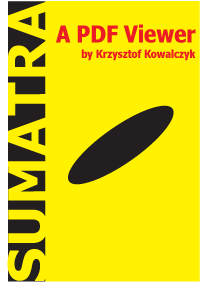
Image via Wikipedia
Sumatra PDF
For enthusiasts who are willing to sacrifice a few features for blazing fast speed of launch and viewing, Sumatra PDF is the answer. The installation file is just under 1 MB and the program itself has only a single executable file with no dependencies, so you can run it from a USB key if you’re traveling. If all you’re doing is viewing PDFs, you can save a few seconds by using Sumatra for normal viewing and falling back to Foxit if you come a cross a file that Sumatra can’t render or you need to complete the evil PDF forms.
Adobe Acrobat alternatives
$419 is a lot of money. It’s really a lot for software, and when it’s for software that simply creates a document based on an open specification and there are free alternatives that do the same thing, it begs the question why anyone would actually purchase that software.
PDFCreator
I started using PDFCreator back in the days of Windows XP. It served me well. It installs as a printer and whenever you want to create a PDF from any application, simply tell that application to print and select PDFCreator as your printer. A dialog box will then open, asking you where you want the file to be saved. It’s as simple as that. The latest version was just released last Friday, and boasts full Vista support.
CutePDF Writer
When Windows Vista was first released, PDFCreator didn’t support it. I needed a free, Vista-capable PDF creation program and found it in CutePDF. I’ve been using CutePDF for Vista since Vista came out and have been quite satisfied with it. It functions nearly identically to PDFCreator. While I haven’t had any problems with it, it’s free but not open source like PDFCreator, so I’m probably going to migrate back to PDFCreator now that it fully supports Vista.
Other PDF tools
Sometimes it’s necessary to make changes to a PDF when the source files aren’t available. Some people believe that PDF is a good choice when you don’t want the user to be able to edit the file. The truth is that because it’s an open standard, there really isn’t a way to effectively lock it down to prevent users from editing PDFs.
PDF Split and Merge
pdfsam is a program that will allow you to work with PDFs on the page level, allowing you to insert a page from one PDF between two pages on another, or join two smaller PDFs into one large PDF.
Lifehacker has a recent article about various PDF programs, and while their attitude towards PDFs is a little more positive than mine, the article does a good job listing programs and services that let you do neat things to PDF files.
I’ve covered some of the free and open source PDF tools here, and while there are several others I’ve probably missed, there are many, many commercial tools that are quite inexpensive compared to Acrobat. There are also web-based services that can do the same.
Have you had problems with one of the tools mentioned above? Have you found a task that can only be done with Adobe’s products? Let me know in the comments.

By Stuart 22 September 2008 - 1:40 pm
Those of you who take Aaron’s advice and use the OpenOffice.org office software suite be sure to take advantage of the software’s built-in PDF export capability. It’s a double whammy cost savings by eliminating the need for both Microsoft Office and Adobe Acrobat.
For other software programs you need to be able to print PDF’s from, I highly recommend you install PDFCreator as Aaron mentioned in the article.
By Stuart 22 September 2008 - 8:40 am
Those of you who take Aaron’s advice and use the OpenOffice.org office software suite be sure to take advantage of the software’s built-in PDF export capability. It’s a double whammy cost savings by eliminating the need for both Microsoft Office and Adobe Acrobat.
For other software programs you need to be able to print PDF’s from, I highly recommend you install PDFCreator as Aaron mentioned in the article.