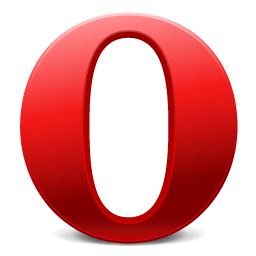
- Image via Wikipedia
We love us some Opera. We’ve been advocating the Opera 10 web browser since the first alpha version was released last December. We even wrote about it in March. We’ve been faithfully using it through the beta releases and release candidates. The final version was recently released and it’s stellar.
Today, we were routing out a fairly pernicious installation of – what else – Adobe Flash on one of our Windows 7 test machines and decided to reinstall Opera 10. After removing and reinstalling, we were presented with the following error message.
Error initializing Opera: module 9
We tried several times to clean out whatever remnants of previous installations might be causing problems, as well as a fair amount of Googling to find resolutions to the problem but our efforts were to no avail. We finally found a post on the My Opera community forums where user markcs pointed us in the right direction.
The solution lies in the operaprefs_default.ini file that can be found in your installation directory. Ours is located at
c:Program Files (x86)Operaoperaprefs_default.ini
After our fresh installation, the file contained the following lines.
[User Prefs] Language File=C:Program Files (x86)Operalocale\.lng
The language file needs to be specified. Adding ‘en’ in two places in the line fixes the problem like so.
[User Prefs] Language File=C:Program Files (x86)Operalocaleenen.lng
Hopefully this patch works for you if you experience the Opera 10 module 9 error on Windows 7. Remember, this is apparently a rare issue with the Windows version of an otherwise trouble-free, lightning-fast, feature-complete browser that you should take for a spin if you haven’t already.

By Joe 17 January 2010 - 7:05 am
traffas,
your posts lead me back to excatly these pages. what use is that?
secondly, changing the profile to english didnt work. i have the same problem, error module 9 and had German language. i gave it a try and changed to english. no solve.
By Joe 17 January 2010 - 7:15 am
Despite the change of the language didnt help (because in my case i had another valid language selected, my browser ran fine before) a reinstallation helped.
i used version 9.64, still , error 9 never ocured before.
i installed opera 10.10 (latest version as of today) into the same “folder” (directory) as before. now it works.
the operaprefs_default.ini looks now as follows:
[User Prefs]
Language File={Resources}localedede.lng
Language Files Directory={Resources}localede
which is different. no more the explicit directory of installation is stated (H:_lastminuteOpera) but a relative path to the user “folder” (directory).
maybe this helps
By Me 7 May 2010 - 5:31 am
In my case the problem refered to permissions and the path in ini file stored in “Documents and Settings -> UserName -> Application Data -> Opera -> Opera -> operaprefs.ini”
In this file change Configuration strings to the correct path.
For example, “Menu Configuration=C:Documents and Settings -> UserName1Operauistandard_menu.ini”
to
“Menu Configuration=C:Documents and Settings -> UserName2Operauistandard_menu.ini”
By me 7 May 2010 - 5:33 am
In my case the problem refered to permissions and the path in ini file stored in “Documents and Settings -> UserName -> Application Data -> Opera -> Opera -> operaprefs.ini”
In this file change Configuration strings to the correct path.
For example, “Menu Configuration=C:Documents and Settings -> UserName1Operauistandard_menu.ini”
to
“Menu Configuration=C:Documents and Settings -> UserName2Operauistandard_menu.ini”
By me 7 May 2010 - 5:35 am
In my case the problem refered to permissions and the path in ini file stored in “Documents and Settings -> UserName -> Application Data -> Opera -> Opera -> operaprefs.ini”
In this file change Configuration strings to the correct path.
For example, “Menu Configuration=C:Documents and Settings -> UserName1Operauistandard_menu.ini”
to
“Menu Configuration=C:Documents and Settings -> UserName2Operauistandard_menu.ini”
By Serhii 8 May 2010 - 3:03 am
In my case I just fixed
[Saved Settings]
Save Dir=C:Documents and SettingsAdmin??? ?????????
Open Dir=C:webserverhomeagroimport.com.uawwwdataimg
on
[Saved Settings]
Save Dir=C:Documents and SettingsAdmin??? ?????????
Open Dir=C:Documents and SettingsAdmin??? ?????????
in
C:Documents and SettingsAdminApplication DataOperaOperaoperaprefs.ini
I dont know why Opera set “Open Dir” to folder of my local virtual host but it's true…
By Davidmacielquiroz 17 July 2010 - 5:15 am
Sadly this isn't helping me at all. I'm still getting the error message and have tried this, uninstalling and restalling, Googling the answer didn't seem to work either since everyone often talks about the english language problem.
By Jim 20 July 2010 - 3:40 pm
David, I agree with you. I don't have this Language path issue and yet I'm still getting the same error. Everyone wants to keep point ing me back to the language issue.
I created a forum thread at Opera, if you want to at least reply there so they know I'm not the only one experiencing the same issue.
http://my.opera.com/community/forums/topic.dml?…
By Jim 21 July 2010 - 2:39 pm
If you're having problems with the module 9 error and the language fix doesn't apply to you, try this out. This was posted in response to my Opera forum discussion and it worked for me.
When you go to download regularly you have to click Advanced Options, then click Show Other Versions, then choose Windows, then choose 10.60, then again Choose Advanced Options, from there you can select “Classic Installer” which is a .msi file.
http://www.opera.com/browser/download/
The classic installer worked for me, where the other installer did not. The classic installer must be doing something that the regular installer is not.
By Wybowo 4 October 2010 - 5:04 pm
thank…keep sharing…