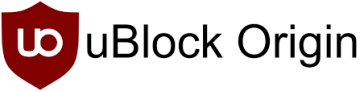Recently, Google’s Chrome web browser has come under fire for changes that are planned that will hobble the ability of third-party ad blockers to work as well as they do now. I’ve switched away from Chrome a long time ago for all but obscure uses, but in case you haven’t yet, I would suggest you make the jump to Firefox or Vivaldi or Brave sooner than later. While the official breaking of ad blocking in Chrome was supposed to happen this month, it has been postponed indefinitely. There are still privacy reasons to move away form Chrome, so you might as well make the move now.
The Cadillac of ad-blocking plugins is an extension called uBlock Origin. Available for pretty much all browsers, it can best be described more like a web firewall than just another ad browser. It’s the first extension I install when I install a new browser — even, and especially, Chrome.
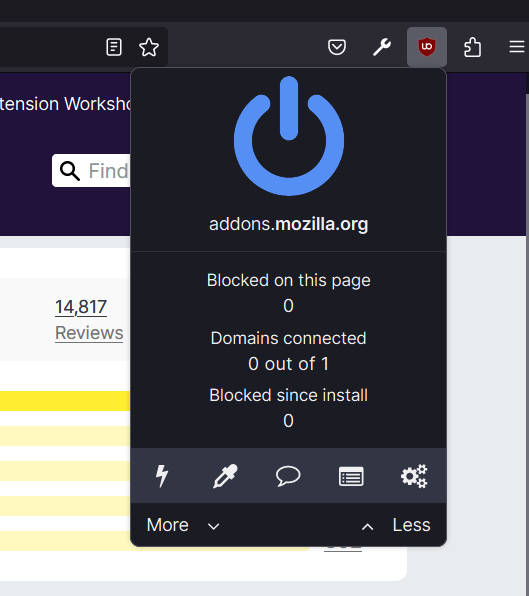
The extension is extremely powerful, but presents itself as extremely simple on first installation. It has but a single, large on/off button. Defaulting to on, you can turn it off when you wish to allow ads on the page you’re viewing. The power of the extensions comes from toggling the “I am an advanced user” box in the advanced settings. From there, you can do everything from block cookie acceptance pop-ups to have complete, granular control over which third-party resources are allowed to load on the page. This advanced usage is outside the scope of this article, but the point is that uBlock’s utility is nearly unbounded.
The one advanced technique I want to specifically call out, though, is the ability to remove elements from a page. It’s table stakes to block ads from third parties. But what about websites that load their own annoying house ads on their pages? Let’s take a look at how easy it is to fix these pages with uBlock Origin.
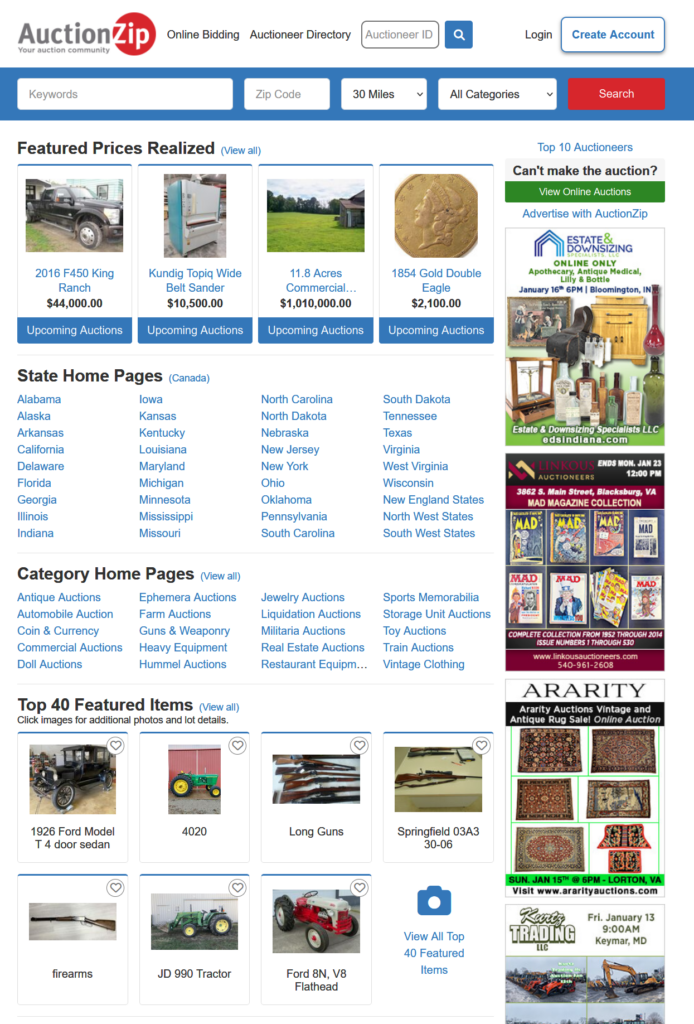
We’ll take a well-known site that runs its own ads in a sidebar (right). For the record, I have nothing against this site — it just happens to be a perfect example of a site that runs its own house ads on its own website that also happens to be very well known to the auction industry.
We click on the uBlock Origin icon in the browser toolbar and click the “element picker mode” button which looks like an eyedropper at the lower right of the uBlock control panel. This darkens the window and as we move the mouse around, we see the elements of the page light up. We click on one of the ads in the sidebar, which brings up the element listing at the bottom right. From this list, we start at the top and click each entry below working our way down until the entire column is highlighted but not the rest of the page. Once the column is highlighted, we click the “create” button and the column is gone.
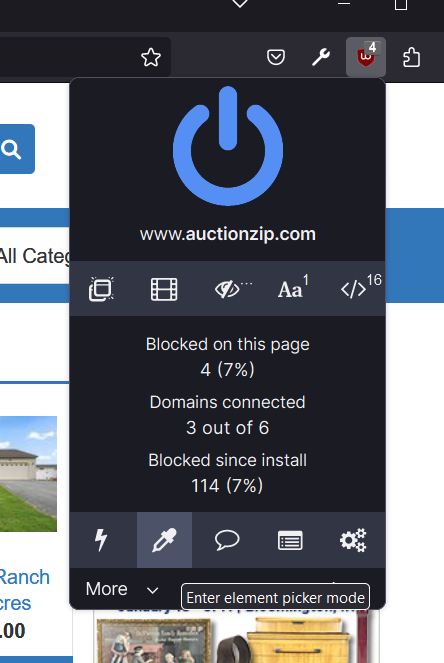
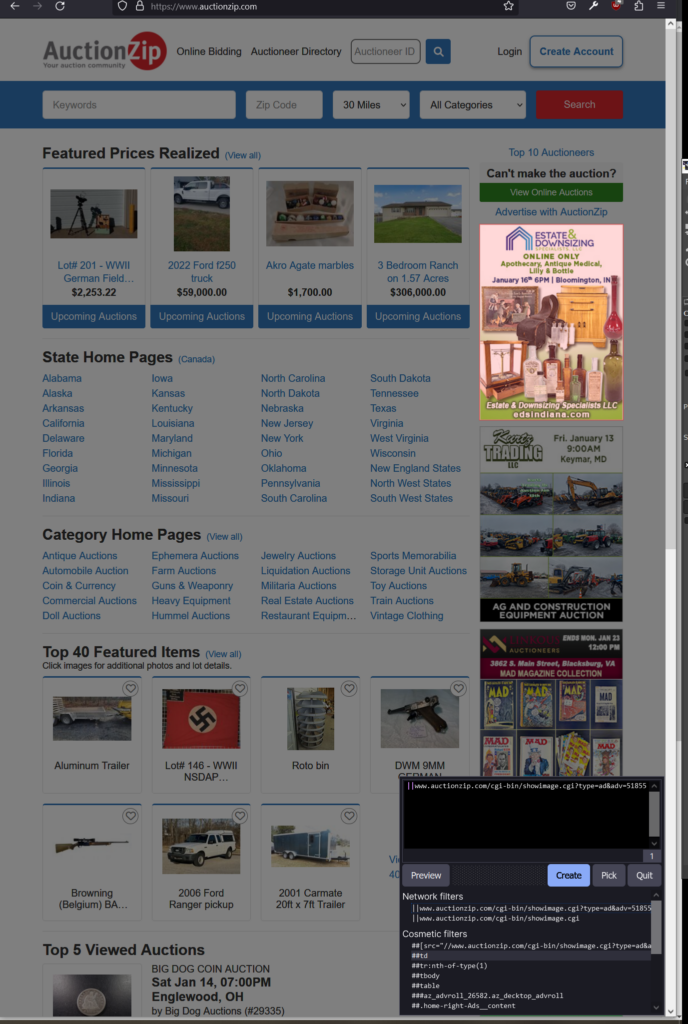
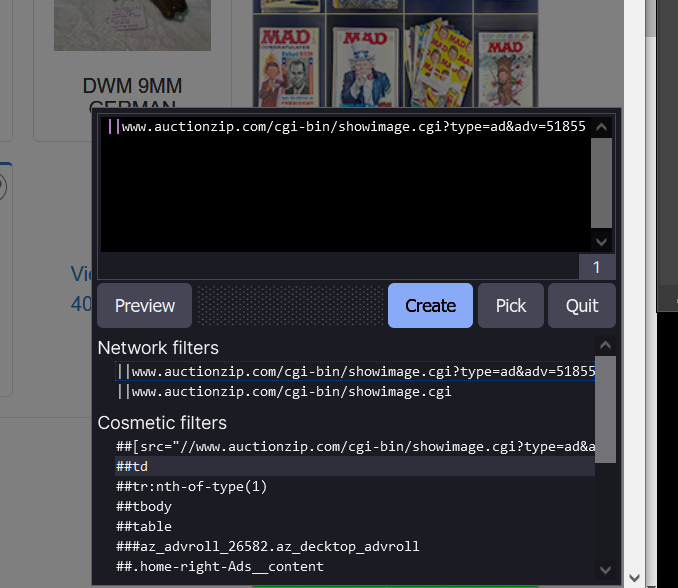


Let’s take a look at an animation to see how fast this can be done.
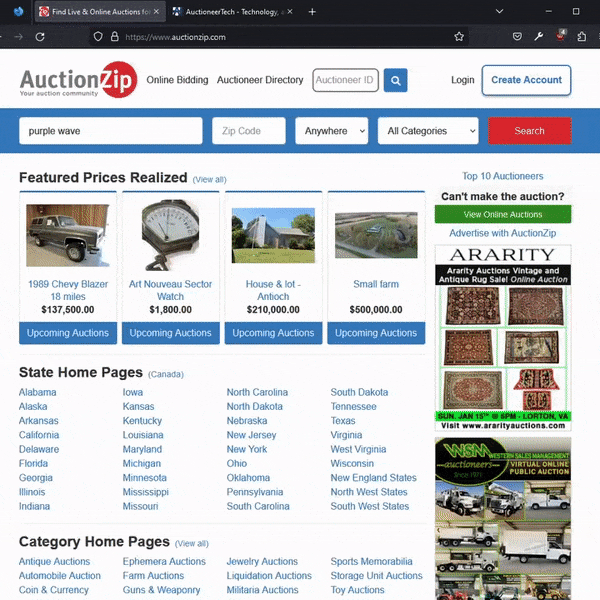
The beauty is that the filter we’ve just created is saved so when we return to the website, the setting persists. This mechanism can also work well for ads inserted between items in a list. I’m a user of the financial service Mint, which has a bad habit of inserting offers for credit cards or other paid products between transactions. A little trial-and-error with uBlock Origin and they’re gone — at least until the code is updated and you have to create a new filter. The few minutes to get a site looking the way you want it is well worth the lack of distraction from ads and offers and other uselessness.
The web is free and open. It’s our responsibility to control what we see and what we don’t from among the fire hose of crap that nearly all modern websites try to push at us when we visit them with a browser.